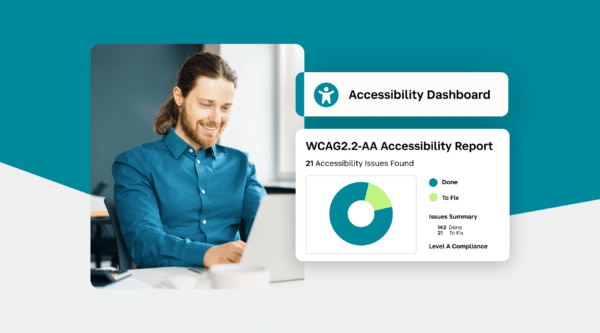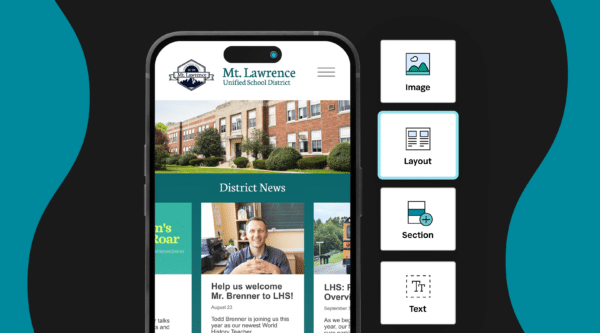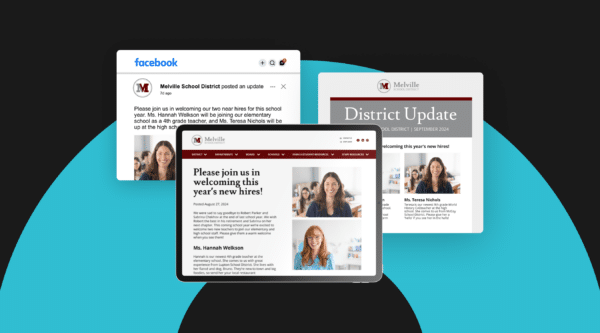
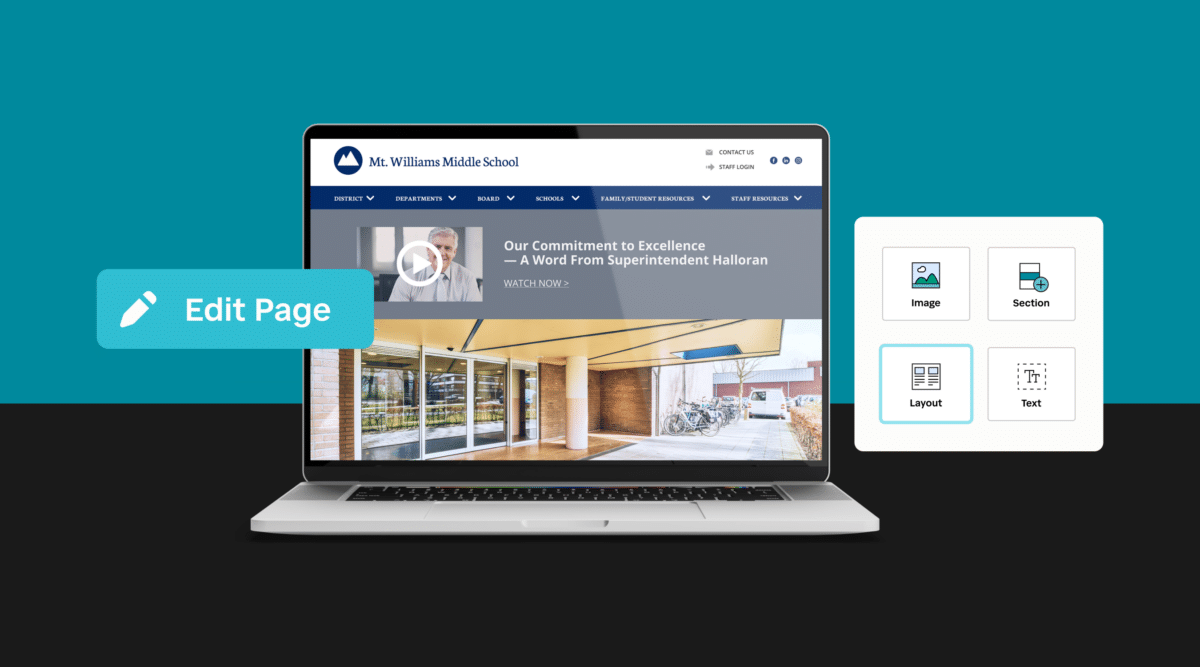
Introduction
The workhorse of school communications, your school website is the go-to resource for parents, staff and the entire school community that depend on fresh, accurate and accessible information to stay connected. It’s a large part of the virtual message and communication center for your district and schools, so design your next one using the insights and best practices outlined in this school website design guide.
A school website requires essential design elements that yield smooth navigation and access to content for your visitors, and simple site management and engagement tools for your website administrators and publishers.
If you are planning a school website, take the opportunity to better understand your users and visitors, learn how to assess and set goals with your website that will improve parent engagement, and reflect your school brand with a professional look and functionality.
Chapter 1: Planning a new school website
It’s a fundamental and often overlooked step in school website design: putting together a plan that ensures your website will help you reach communication goals. Learn how to build a team, generate support and prepare to create this critical component to your engagement.
Chapter 2: Gaining website insights
Take a deeper dive into your own website to determine what it’s doing well and where there’s room for improvement. Review school website best practices, and see how analytics help you gain important insights for setting communication and engagement goals.
Chapter 3: Designing your school website
Designing your school website entails more than just layout, images and text. It’s time to put your planning into practice. Learn how to set goals, streamline navigation, keep your content fresh and do it all with a professional design that’s as accessible as it great-looking.
Chapter 4: School website design glossary
Website design terminology can be confusing to even the most experienced school communicator. Use this collection of common terms and definitions to cut through the jargon and understand the language that surrounds website design.
Chapter 1:
Planning a School Website
It’s a fundamental and often overlooked step in school website design: having a plan that’s carried out by a team of communications champions. This critical component of your communications mix forms a messaging hub with far-reaching impact on your engagement. Learn how to build a team, generate support, and perform the blocking and tackling to build a great website that drives so much of your school communications.
Creating a Communications Hub
Your website is your school communications hub. It’s home base for all your school community engagement. From school board minutes to lunch menus; urgent news alerts to staff directories; social media links to events calendars, your website needs to be designed and built to be the first stop for parents, staff, students and others seeking information they need to stay connected.
Your school community is demanding to stay current with school info, relying on you to deliver time-critical updates and urgent news. And in order to keep pace with the parent engagement best practices, school administrations need to stay current with advancing media, web and remote technologies along with other changing dynamics of digital communication.
Consider the following:
- The website is your community’s first stop for school information.
- Contemporary school website design is important to your image.
- A growing majority of your website visitors access via mobile devices.
- Social media feeds are popular gateways to your content.
- School websites must be ADA-compliant and fully accessible to those with disabilities.
- The school website needs to work together with all your digital channels to engage parents.
- Users and visitors comprise diverse audience groups.
A well-designed, well-organized website free of the fatal mistakes of school website design can be a school communicator’s best friend: a repository of all the content that keeps your school community engaged.
You can simplify the process of designing a successful website with this helpful 10-step checklist for school website planning.
It will help you achieve your website goals, communications goals, and be fundamental to your larger school communications planning. It can serve as your key communication tactic, making your communications transparent and responsive.
Goal-setting and great website design go hand in hand. With planning, analysis and effective design, you cover all the bases for creating a strong web communications foundation.
Building Support With Teamwork
The school website is such an important part of your school’s communications plan, even the most accomplished communications lead should not proceed independently or in a vacuum. Besides spreading the burden for the project leader, teamwork will yield a better website when it comes time to launch. Being the lead on a website project is a big undertaking. Even teams with all-pro quarterbacks need receivers, linemen, and a strong defense to put a winner on the field.
Your first order of business in planning for a great, successful website is to assemble a great team or committee of school personnel who can help shape precisely what your school’s website needs to be. How you put together your team depends on the size of your district, communications staffing levels, school leadership, culture, and other considerations.
The benefits of a team approach on a website planning project are numerous: Team members can brainstorm ideas in the discovery phase, help meet deadlines and move the project along with workload distribution, generate support with consensus building, and instill a level of investment on the part of these key stakeholders. The sense of community around building a new website can also be very gratifying and rewarding.
Your website team, or variations thereof, can serve as an ongoing advisory group for the annual check-ups your website needs for continued good health.
Involve School Leadership In Communications
Given the prominent role of website and digital communications, it’s a good idea to have a high-ranking administrator or two on your website/communications team. You may already have a committee in place. Get your superintendent or principal to participate because your website should reflect school leadership.
Chapter 2:
Gaining Website Insights
How much do you know about all the people who use and visit your website? Do you have a firm grasp of who the different groups are, and what their needs are?
So often, a school district will commence a website design or planning project with little or no regard for gauging a full understanding of the various users responsible for managing website content, or insights into why and how website visitors are engaging the website.
Understanding your Audiences
Learning about your audiences is the first order of business for any website planning team.
There are two primary audiences your website and digital communications serve: users and visitors. So when it comes to addressing their needs, think first in terms of a group of internal users: these are the people responsible for writing, editing, producing and publishing your school content. Some are heavy users, some update pages infrequently, yet others rarely create or edit content. Within this ‘user’ group are three categories of users: website administrators, publishers, and teachers.
If you’re part of planning and designing a great website for your school, you need to understand the difference between these two groups and incorporate both into your planning.
Users
Website administrators (web admins) – the person or group responsible for the overall management of the website. Has full permissions, grants permissions, and is an authority on managing the site.
Publishers – any user/content manager with permission to create, edit, publish web content.
Teachers – classroom-level user (teacher, instructional aid, etc.)
Visitors
aka viewers – anyone visiting the website to access school info (parents, staff, students, community, media)
User needs vary depending on roles, but in every case, a web communications platform that’s easy to update and manage is a priority to get the most from your digital communications.
External visitors (or viewers) comprise the other half of your audience. They range from parents, students and staff, to local media, people engaging via social media, and the school community at large. Issues like fresh content, mobile access, ease of navigation and search, appealing design, and access to school staff are common needs for those who visit and frequent your site.
A new website is a golden opportunity to learn what your users and visitors expect, and avoid the pitfalls that many districts fall victim to by “slapping a new skin” on the same old content. Gain better understanding using a school website user and stakeholder survey. With a thorough grasp of these key stakeholders’ needs, you will discover both constraints and possibilities in reaching your website and your communications objectives.
Don’t neglect the role students can play in delivering school messaging. Factor them into your internal communications mix. Especially through social media, students can haul the load when it comes to personifying and sharing your messaging.
Surveying Users and Visitors
One of your website team’s initial tasks is to discover and confirm the needs of your users and visitors – not just parents and students, of course, but your entire school community.
Data these days is fairly easy to gather. Surveys and other forums – such as focus groups of staff, parents, and faculty – can yield valuable, actionable insights that uncover new opportunities or confirm some assumptions your selection team has made about the direction of your new website. Informal meetings and focus groups are good opportunities to gain buy-in and discover website champions along the way.
For your viewers and visitors, ask questions concerning what kinds of content they want to access, when and where they visit the web (time of day can determine:
…how and when you stage your content
…what devices are they using to view the website
…what social media accounts they prefer and use most
For your content managers, ask them “what if” kinds of questions to stretch how they might better utilize the school website to improve how they do their jobs. It might be finding a way to more readily share content like a dedicated department web page, the ability to create online forms and surveys, creating their own blog, or establishing a school-based Twitter account.
Survey Monkey, Survey Gizmo, Constant Contact and Moodle are popular and affordable online survey services that make it easy to create and manage surveys and forms to gain useful insights into building a school website that meets your user’s needs. Some website providers may even have a ready-made survey or other tools you can use.
6 key questions for website insights:
Ask your user and visitor groups the following to build a website that meets their needs.
- How are people using your website?
- Where are your website visitors coming from?
- What are the most popular parts of your website?
- How can web traffic analysis help page design?
- What are your website visitors looking for?
- How are your visitors accessing your site?
Assessing and auditing
Before you forge ahead and begin looking for new features and capabilities for your website, first thoroughly review your own website to determine what it’s doing well and where there’s room for improvement. And by thoroughly, we mean using objective analysis combined with subjective examination of your site.
For example, because you want to assure your website is fully accessible to people with disabilities, a central part of your assessment should include an ADA-compliance audit. This will help you quickly determine which pages and other content on your site need to be corrected to fall in place with U.S. laws on website accessibility and begin a plan for managing your school website accessibility.
Analyzing how people use your current website will not only flag some of the weaknesses of your site – perhaps confirming some assumptions – but can tell you what’s successful with the current website. You may be doing some things very well.
You also may learn you need to gain an understanding of the content or how to migrate existing content onto the new website. In addition to some critical analytics, here’s where the insight from your webmaster, internal IT support team, and your heavy users can be very valuable. What’s working and not working will emerge in your data, but there’s also great intuitive input to be gained as well.
While there are a number of web analytics tools available to collect, measure and provide reports on your school website, one of the best ways to get good data on how people use your website is to use Google Analytics. It’s free to schools and is relatively easy to set up on your website. You can learn how to set school website goals using Google Analytics.
Google Analytics can help answer questions like:
Where are your website visitors coming from?
Knowing the route visitors take to get to your website can unearth communications opportunities for your school. You may see, for example, a lot of visitors come from Facebook or Twitter, so you would want to start sharing more content in those channels and encourage sharing on pages like blogs or news announcements.
What are the most popular parts of your website?
Site content analytics help you identify the most popular pages, and help you make that content easily accessible from the main pages of the website and within the navigation. This makes your school website so much more user-friendly.
How can web traffic analysis help page design?
In-page analytics provide a visual overlay on your website and shows what people are clicking. This helps you position the popular links in prominent areas so visitors do not have to work hard to find links that they click regularly, making your school’s information easy to find.
What are your website visitors looking for?
Any searches within your site can be analyzed as well. Data on searches can help you promote this regularly searched content on links on the homepage and navigation. Also, consider when someone is using the search, you might not have made it easy for them to find the information intuitively. Included insightful FAQs on your website and visitors will find what they’re looking for fast.
How and when are your visitors accessing your site?
Determining what devices your school website visitors are using is an important metric. Desktop, tablet, smartphone – each works with your website in distinct ways. The increasing number of mobile users, for example, indicates your school should be using responsive design or a mobile app. Know how your visitors view your site.
Google Analytics is another key website auditing tool from a data standpoint. Not only will it help your team gain a deeper understanding of your website as it exists now, but provide a benchmark for improvement, and serve as an ongoing website performance measurement tool.
5 Steps To A Website Audit
A thorough website assessment encompasses a complete evaluation of your website’s design, usability, accessibility and mobile friendliness. Follow these steps when evaluating yours:
1. Appoint a lead to assess your current site.
2. Examine it objectively using Google Analytics.
3. Gather subjective input from users and visitors.
4. Complete your website “audit” with a report.
5. Share website audit report with school leaders.
Chapter 3:
Designing your school website
With a full understanding of your current website, your next step is to get up to speed with school website design best practices. You’ll soon start to realize just how powerful your school website can be. Look professional, set goals, measure success, and find out what makes for good design so you can have happy, engaged website users and visitors.
School Website Design Best Practices
Your own website design due diligence should include seeing what’s working well for other schools. No need to reinvent the wheel here. There are many good websites out there already – many of them following school website design best practices. Like students, websites can be graded. Think of the criteria laid out in this chapter as subjects your website must pass before becoming a successful communications hub.
Learning From “The Competition”
When getting up to speed with what other schools are doing with their websites, start close. There could even be great-performing websites in neighboring districts, so take note of what you like about them.
As you explore and analyze school websites, you’ll find some not so good and you’ll find examples of great school websites abound. Maybe your school is part of a larger group determined by geography or athletic conference, for example. Competition with your league rival can extend beyond the playing field.
Enrollment is more competitive than ever. Whether it’s boosting numbers or improving the quality of your students, your school needs to have a good digital image. If you’re a private school, you know who your competition is and can easily determine what you like and don’t like about their web communications. Public schools too are faced with competition. Open enrollment, magnet schools, charter schools, online and homeschooling are putting more pressure on districts to check what their ‘competitors’ websites are doing before proceeding with building their own.
Beyond the schools in your own backyard, check out what the standard is for great websites from schools across the country. There are award-winning school websites that you can learn from. Edustyle, Webby Awards, and the National School Public Relations Association have annual award programs that recognize the leaders in school website design and web communications.
(In addition, a little introspective look at your own site should be included in your website reviews.)
Setting Goals for Your Website
School leaders use data-driven practices to measure student learning and teacher performances, so why not adopt a quantitative approach to help steer your school website design? The reason why many schools do not take such a scientific look at their website performance is that they are not aware that they can.
With some basic website analytics and proven website design fundamentals, you can set realistic, achievable goals for your website that will drive your overarching communications and engagement goals.
While there are certainly many universal goals shared by every school or district site, you can still learn insights from your school community through some easy research.
Web surveys and forms are useful tools in helping you establish and reach goals. One way to set goals is to use baseline data afforded through Google Analytics. The info provided through Google yields a greater understanding of website traffic patterns and preferences – two important data points in setting goals for any school website. Lining up your website with Google helps with your SEO as well.
The use of goal features in Google Analytics for schools can help you answer the following questions:
- How many visitors are you getting per month?
- What are the optimal sources of web traffic (social media, referrals, email, or through an organic channel)
- What improvements can be made to a user’s web experience on your school’s site?
- What is the frequency rate of site visitors engaging with the web content? (submitting forms, clicking on links or downloading material)
Armed with these answers, you can set the goals that drive your web performance. Google Analytics for schools enables you to see what’s working by understanding the destination path of users and charting user behavior. By tracking these key metrics, you can get the most out of your web traffic and the most from your web design.
“What gets measured, gets managed.”
– Management guru Peter Drucker
Organizing Navigation
Intuitive, organized navigation is well-designed navigation. It’s key to a school website’s usability. Most website providers will start you off with a common school or district architecture and show you how to edit it to your specific needs.
Organize navigation and sub-navigation with no more than seven links. Studies show people are most likely to make a decision when they have seven links or fewer to choose from. Anything more can be overwhelming. Quick links help lead users to the most frequently requested features or information on your site. Quick links can cut through the clutter, saving readers’ time by getting them where they want to go, fast. Keep in mind school pages and teacher pages should be readily accessible on the navigation and home page.
TIP: Do not use ‘click here’ wording on your links. Instead, use descriptions that are in context with the content. Don’t think of the link as a verb; rather the subject matter to which you want the reader to have the option of reading. Concise descriptions using ALT TEXT also is consistent with ADA-compliance that helps people with disabilities fully access your content.
“Design is not just what it looks like and feels like. Design is how it works.” Apple founder Steve Jobs
Creating and maintaining content
School websites have content needs unique to either districts or schools, of course, but regardless of if it’s district-, school- or classroom-level messaging, it should be accurate and current. If visitors receive stale or no content, they won’t come back. Your content also needs to be dependable. If it’s wrong or outdated, they won’t be coming back.
Whatever the size of your district or school, frequently updated content – directories, news, calendar of events, athletics schedule and scores, lunch menus, etc. – is the blocking and tackling of a school website, so it helps to commit key school personnel to be responsible for keeping this information fresh.
This fundamental core content is what most visitors are looking for, and they want to find it fast. It’s content that is typically created, edited or otherwise managed by non-technical users, so make sure the software from your CMS provider is easy to use.
Your content should be categorized too. By doing so, it helps assure you are disseminating the right kinds of content in proper measure. There is a continuum of urgency and timeliness to your school content, and it is necessary to know when to use an urgent news website alert or post an event to the school calendar – or both.
And don’t forget that school communication is not just one-way. It’s about dialoguing with your school community members; engaging your parents; firing up your staff and students; or attracting that next great family to your district or school. This article on the three kinds of content to improve parent engagement will help ensure your website is ‘balanced’ with the right kinds of information.
TIP: The website calendar is the workhorse of school communications, so make sure it’s prominent, always current, and links each event listed for more information. Also, encourage your parents to sync their personal calendars with the school calendar.
A Few Words About Images
Yes, a picture can be worth a thousand words, but how, when and where to use it is also worth some comment. Many schools, for example, use up way too much valuable web page real estate for that “beauty” shot – or one person’s opinion on what looks great.
Certainly you want to share all the great images of your school, the images that tell your school culture and brand. A great image or a video clip can speak volumes for your school and volumes on a web page. There certainly should be a place for those on your school’s website, and in fact, well-positioned elements can be ‘designed’ into the site. It’s striking that delicate balance, however, between beauty and utility that improves usability.
For example, do not allow the slider to dominate your homepage. The homepage is valuable real estate, and visitors should be easily directed to that next step: what they’re likely looking for, or where you want to steer them with a clear call-to-action.
Rotating banners (also called sliders) are a nice visual way to keep visitors updated on new, important school events. These can combine images with short text highlights. Images should be easy to change out using a friendly CMS.
TIP: You’ll want to upload your best quality images to your asset library for central organization and to ease the page-building process. Take this opportunity to establish an intuitive file-naming convention for all your digital assets if one doesn’t already exist.
School websites designed for parents
In short, there are seven ways to put parents first when designing a school website. It makes sense, for they’re your biggest audience. Get more detail in the article: The Essential School Website Design Planning Checklist.
1. Respond to their needs (especially mobile).
2. Give them a fast path to forms.
3. Provide intuitive Quicklinks on the homepage.
4. Use homepage banners/alerts judiciously – but use them.
5. Encourage dialogue in a parents section.
6. Make school-home calendar synchronization easy.
7. Include useful info on the staff directory.
School Branding and Web Design
The term is no longer new for many school districts – branding. What does it mean for schools? How is your branding tool different than Coke or that local big hospital?
Consider these questions:
How strong is your school brand?
Is your school brand clear?
What role does your website play in depicting your school brand?
What are you doing to improve your school brand?
A term once used primarily in businesses and organizations, colleges, and private schools, school districts are embracing the power of branding, and it’s your website that hauls a large load in depicting your school brand.
Nail Down Message Strategy
First things first. School branding starts with strategic messaging.
Arriving at your new school brand – that distinctive personality, culture and voice for your school – first requires developing consistent messaging. More than just a new logo or color scheme, your brand derives from your messaging, which must be carefully considered.
Before you can effectively use your website to depict your school brand, you must define your brand. Start by writing a concise statement – a branding communications mission statement that serves as a springboard for your communications. These words will form your communications mantra, helping you develop messaging like talking points and helping guide the design process that your design partners need to articulate and mold your brand.
Brand statement in hand, now it’s time to mobilize design resources. This is where the messaging foundation you’ve created is translated into visual elements. Design concepts, logos, color schemes, sub-brands mocked up in various executions in typical formats. Designing a look and feel that reflects the expectations and school culture is a pivotal piece of your entire communications planning.
Create a Style Guide for Branding Consistency
Do not proceed with using your new look without a branding style guide. Your style guide should address all the visual design fundamentals: typography, color palettes, logo usage, positioning, sizing and ratio restrictions/considerations.
A branding guide helps you police the extensions of the brand that occur throughout your entire district. District sites, school sites, teacher pages – they should all reflect your brand. A well-conceived ‘brand family’ begins with a well-designed homepage on the mother ship (district) while affording each school or campus within the district to assert a distinctive sub-brand that fits within the larger brand architecture.
Your school brand will never be more prominent than its application on your school website(s). Be certain to factor in branding to website design process. Here is a deeper dive into some practical direction in helping. you make more of your brand: the five essential steps to building your school brand.
Vrrooom
“Design must be functional, and functionality must be translated into visual aesthetics without any reliance on gimmicks that have to be explained.” Ferdinand Porsche
Barriers to Accessibility
School website accessibility and ADA-compliance are now a focus due to a steady stream of complaints to the Office for Civil Rights (OCR), investigations and even lawsuits. Schools must ensure all online information is accessible for everyone – including those with disabilities.
Public school websites are required to be ADA-compliant through Section 504 of the Rehabilitation Act of 1973 and Title II of the Americans with Disabilities Act. Private schools too are under the same mandate if they receive any federal aid (e.g., National School Lunch Program). But laws aside, making sure your website is fully accessible to those with disabilities is the right thing to do.
Trying to figure out what constitutes an ADA-compliant website can be difficult, leaving some school administrators not knowing where to start. For example, did you know all your school PDF documents need to be accessible and ADA compliant. Well, it starts with understanding where your website falls short, and the best place to start is with an audit.
So what defines an ADA-compliant website? Until relatively recently, there has been no technical standard that has been adopted for schools. The federal government recently adopted the Web Content Accessibility Guidelines 2.1 (WCAG 2.1 AA) as its standard for federal agency websites.
Learn more about school website accessibility by visiting the Website Accessibility Education Center website.
26%
The percentage of the U.S. population that has a disability, according to the CDC.
Selecting a school website provider
Choosing a website CMS provider is not something schools do very often, so it’s important to do all the necessary due diligence before beginning the process. Even vetting candidates and narrowing the list can be a daunting task. It starts with making sure you know what you need and want.
Then it’s a matter of selecting the provider that fits. One with the know-how, full resources and reputation to provide more than just software, but a digital communications partnership that can help you keep pace with evolving web technologies.
Defining your specific requirements
A big step in planning your website is establishing the requirements that will dictate a large part of your ultimate finished design. Most of the top website content management software (CMS) providers offer packages with features that serve every school’s needs, but it’s critical you determine your specific requirements – and your vendor’s capabilities – before selecting a provider.
While your school or district may be a candidate for a custom website, cost and time may preclude that. Fact is, most CMS providers have pretty stout, flexible, customizable ready-made templates that are ‘road-tested’ for effective, usable design.
By using templates, you’ll have a built-in safeguard against over-designing and trying to cram too much content onto each page. Website budget aside, in most cases, you’re better off going with a design template that’s proven and ready to go. It will also save time in the design and implementation phase.
Template and ready-made modules are especially helpful for multi-school districts or large schools with multiple departments. Themed templates help establish and reinforce branding standards, preventing a web content contributor from going rogue and disrupting your branding standards.
Choosing a Web Communications Partner
Equipped with a fuller understanding of your current website, your specific requirements going forward, and a structure to transform your future website into a more effective communications engine, your team is now ready to choose a CMS provider.
Think of your provider as more than just a software vendor. Rather, expect your CMS provider to serve as a digital communications partner with your school, helping you keep pace with evolving technologies that improve school community engagement.
Sifting through the many vendors can be a daunting task. Determining capabilities and differences is much like purchasing an automobile: the spectrum is wide when it comes to performance and even price, but all of them will pretty much get you from point A to point B. How smooth the ride is, service, how long it will last, – determining true value – requires a disciplined approach.
Chapter 4:
School website design glossary
Use this to better understand some of the terms used in building and maintaining your school website.
Alerts
Homepage banner or pop-up feature used for posting important and time-critical information and urgent news.
Accessibility
U.S. ADA-compliance laws require school websites to be fully accessible to people with disabilities. Compliance is ongoing.
Blog
Blogs (derived from weblog) enable users to generate content and allow interactivity of readers through comments. Blogs great vehicles for schools to share information from school leaders.
Calendar
Calendar functionality at the minimum should provide district and school individual calendars and the ability for different users to manage them. They also should provide iCal feeds and the ability to sync events to their personal calendars. Additional features include the ability for custom views (i.e. multiple calendars into a single view that you specify) and notifications.
CMS
Content Management System. A collaborative software system that provides website authoring, collaboration, and administration tools designed to allow users with little knowledge of web programming to create and manage website content.
Content repurposing
Modifying or reusing content that’s been created in a new or different way or medium (e.g., tailoring a letter from the superintendent originally sent to teachers and staff is repurposed for families).
Design themes
The unifying idea or motif that brings a website together in a cohesive manner, including complementary fonts, colors, and layout features.
Discussion forum
Online discussion groups that can be used for students, teachers, or families. Forums have dedicated administrators (e.g., teachers) that oversee submissions. Forums also provide email notifications and search functionality.
Document management
A system to manage documents digitally to streamline how they are accessed, tracked, and stored; effective for efficiency and transparency in managing, for example, accounting, student, and human resources.
E-commerce
The ability to sell items or accept credit cards on your website. Utilized for paying student fees, selling spirit wear, school supplies, fund-raising. There are many third-party cloud-based solutions that you can run side-by-side with your website but can limit full integration.
E-newsletters
Online tool that gives users the ability to create and email a digital newsletter by selecting content shared throughout the website. Email newsletters with responsive design enable viewers to the device it’s being viewed on.
Email blasts
Sending emails in large volume to families, for example, using a database. Typically comes with customizable templates for adding branded school elements and images.
Emergency alert banner
Allows an administrator to create an alert message that appears across the website. Suitable for emergency announcements (e.g.,school cancellation, special announcements).
Faculty/staff profiles
Digital touchpoint that includes all specified contact data (e.g., image, contact details, biography). Often used with staff directory.
Form builder
Online tool to create forms that can be placed throughout the website. Tools typically give the user the ability to add all the fields and various ways to ask a question—multiple lists, text, pull-down menus, etc. Data is collected into a database.
Friendly URLs
Very important for search engines and ease of sharing and communicating pages. For example, www.d64.org/news or much easier to read than ww.d64.org/page?=124.php. This will also make it easy to set up your page names to promote.
Homework dropbox
An online tool for posting, scheduling, sharing, and collecting student assignments.
Language translator
Automatically translates your website in various languages. Google Translator, which can easily be implemented to your website, is becoming a standard for this functionality.
Mobile app
Software designed to run on smartphones, tablets, and other mobile devices.
Notifications
Messages that are “pushed” to a predetermined group of people via email or text message. Usually used in bulk to communicate key time-sensitive information.
Parent portal
Portal allows families to log in and access child’s progress and other academic-related information such as assignments, links, grades, videos, etc. Depending on what other systems the school has in place, there may be overlay in functionality.
Photo galleries
Allows easy upload of multiple images and automatically resizes the images and generates thumbnails. Galleries can be shared throughout the website.
PDF accessibility
The ability for people with disabilities to have full access to PDFs (an ADA-compliance requirement).
Podcast
Allow users to upload audio files such as a MPG4 which generates a feed that allows visitors to subscribe to and receive a notification when a new file is uploaded. Most apps enable new episodes to appear in their dashboard as they are published.
Polls/surveys
Online tool that allows the user to create interactive polls with a variety of question types and capture the data. Also provides an archive of date and can easily be shared on website pages.
Pop-up windows
Timed website notifications that appear on the viewer’s screen, pushing information or desired action to the website visitor.
Publisher
A user/content manager with permission to create, edit, publish web content.
RSS feed (news)
RSS—Real Simple Syndication—allows you to generate a feed of your content in a form that can be shared. This also provides an opt-in benefit for visitors that want to receive the latest updates of content.
Responsive design
A website designed for optimal viewing on any device—from any mobile device to computer screens—to minimize resizing, scrolling, panning.
SLA
Service Level Agreement. a contract between your CMS provider and you that specifies the extent of the services offered.
Scheduling content and expiration dates
Tools either built in or added to a website or social media channel that enable users to automatically schedule posts and control expiration options.
Site maps
A “diagram” of all the pages, videos, and other files on your site, and the hierarchical relationships between them.
Social media integration
Website is friendly with social media sites, allowing content to be easily shared by visitors of the website or website administrators. Other integrations include social media feeds which you can embed on pages of other forms of sharing social media content on your website.
Staff directory
A listing of all personnel in a school district or a specific school. Usually includes basic contact information and can include additional information such as photos and personal biographies.
Streaming videos
Uploaded videos converted to a format that can be easily viewed online. Current standards use HTML5 which allows videos to be viewed on phones and tablets. YouTube is a popular low-cost option.
Text messaging
Similar to e-mail blasting, allows school administrators to send text messages to individuals or groups. This is typically done through a dedicated third-party service that specializes in text notifications.
Translation
Built-in web content translation services to engage multi-cultural families and meet accessibility laws.
WCAG
Web Content Accessibility Guidelines set forth by W3C that establish rules and protocol for assuring web content is universally accessible.
Website administrator (web admin)
Person or group responsible for the overall management of the website. Has full permissions, grants permissions, and is an authority on managing the site.
Wikis
Collaborative tools that allow teachers and students to create content together. (e.g., Wikipedia online encyclopedia that anyone can submit changes and add content). Wikis provide the ability to easily track and approve changes along with a history log.
Workflows
Planned repeatable communications used to streamline and automate responses (e.g., determining who and how a school responds to social media dialogue).
Stay Connected
News, articles, and tips for meeting your district’s goals—delivered to your inbox.