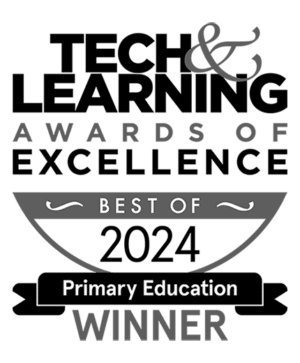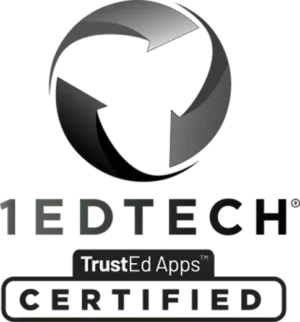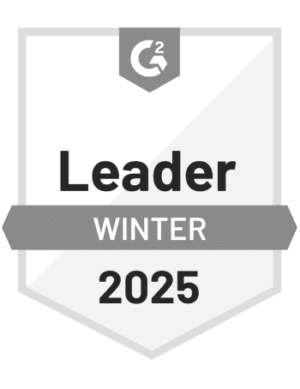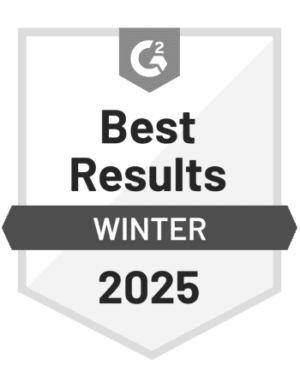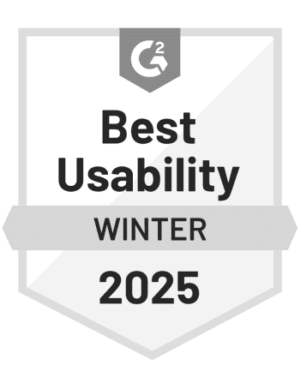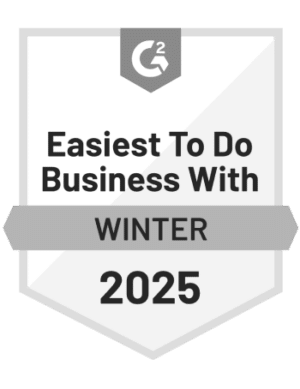When I initially started out as a coach in the Fall of 2020, I began trying to give my staff (and myself!) concrete examples about what my role was going to include. I needed to establish my role without taking on tasks or projects outside of my lane.
Then, one day while perusing social media—Pinterest, Facebook, and Instagram—I stumbled across the amazing idea of using a “coaching menu” to share my offerings as an IC. Unfortunately, none of the examples checked all of the boxes I had in mind, but they inspired me to dive deep and create my own.
Step 1: Prep the Ingredients
First, I wanted to design something cute to catch people’s attention. Second, I needed it to be specific about what I offer as a coach to avoid any guessing or confusion. I also decided to include a picture of me for staff who didn’t already know my face—or my hair, is more like it. Thankfully, I’m the only one with purple hair in my building! Finally, I headed to Canva and started cooking up my menu.
Step 2: Create the Offerings
The structure was easy to create because it was modeled after an actual menu: my appetizers are the little coaching tasks, while my entrées require more time commitment, and the desserts are for the final reflections.
For example, for an appetizer, I might collect some resources about a topic a teacher has coming up or gather some tools they can use to leverage tech in their classroom—just a taste! However, in my experience, staff often want to skip the appetizer and go straight to the entrée.
My entrées include a site- or teacher-driven professional development training or some specific co-teaching in their classroom. These activities are really the “meat and potatoes” of my coaching menu.
Last, but certainly not least, are the desserts—a sweet little way to connect. This might be just a quick chat to debrief or time to reflect on a fun lesson or activity in the classroom.
Step 3: Open for Business
Where is my menu? It’s posted in spots like our staff lounge, in the mailbox room, and on my office door, making my schedule much more accessible to the staff I work to support. But I really needed the menu to connect teachers directly to my schedule so they could sign up for a meeting easily. I know what you’re thinking: “Kayleigh, that’s a big ask!” But I wasn’t going to settle.
Enter the QR code, my best friend! Why a QR code? Well, that’s simple. Almost every educator I know always has their phone on them. So I figured that no matter where they were when they saw my menu, the teacher could always scan the QR code to take them quickly to my calendar.
There’s no back and forth through email, no sharing of our schedules. It’s just a quick and easy way to get them connected to me before they walk away to do something else.
Final Note
In the end, I’ve met my goal of providing a quick, one-page list of my services that teachers can engage with. The icing on the cake is that teachers always walk away with a set time with me, making them much more likely to prioritize our meeting time.
Consider creating your own coaching menu and please share it with me if you do, as I’d love to see what you whip up.
About our Guest Blogger
Kayleigh Wright is a technology coach for Verizon Innovative Schools in the Gresham Barlow SD in Oregon. Before coaching, she worked in education for 13 years, teaching middle school Language Arts.
Kayleigh is currently finishing her Masters of Education with her Preliminary Admin License and is also the co-owner of a small business making decorative sugar cookies! Be sure to connect with her on Twitter @thewrightside9!
Stay Connected
News, articles, and tips for meeting your district’s goals—delivered to your inbox.