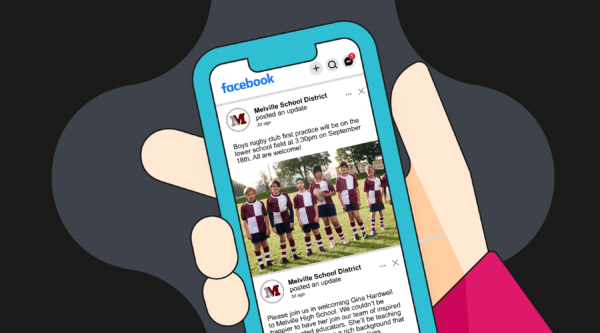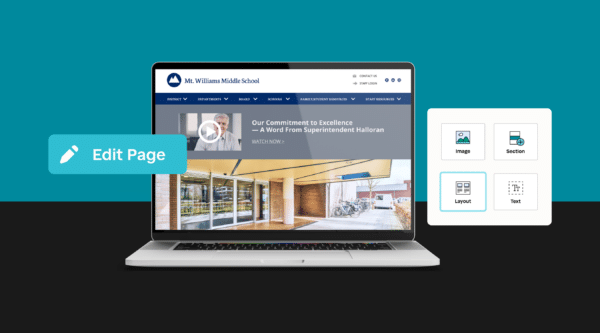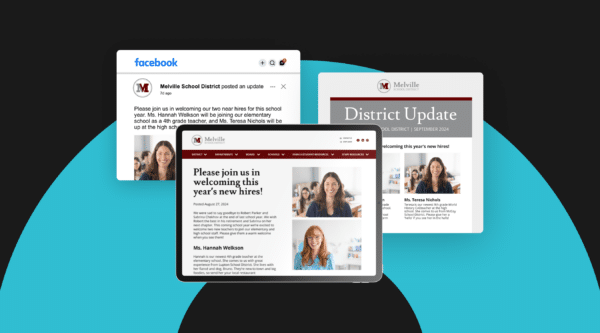
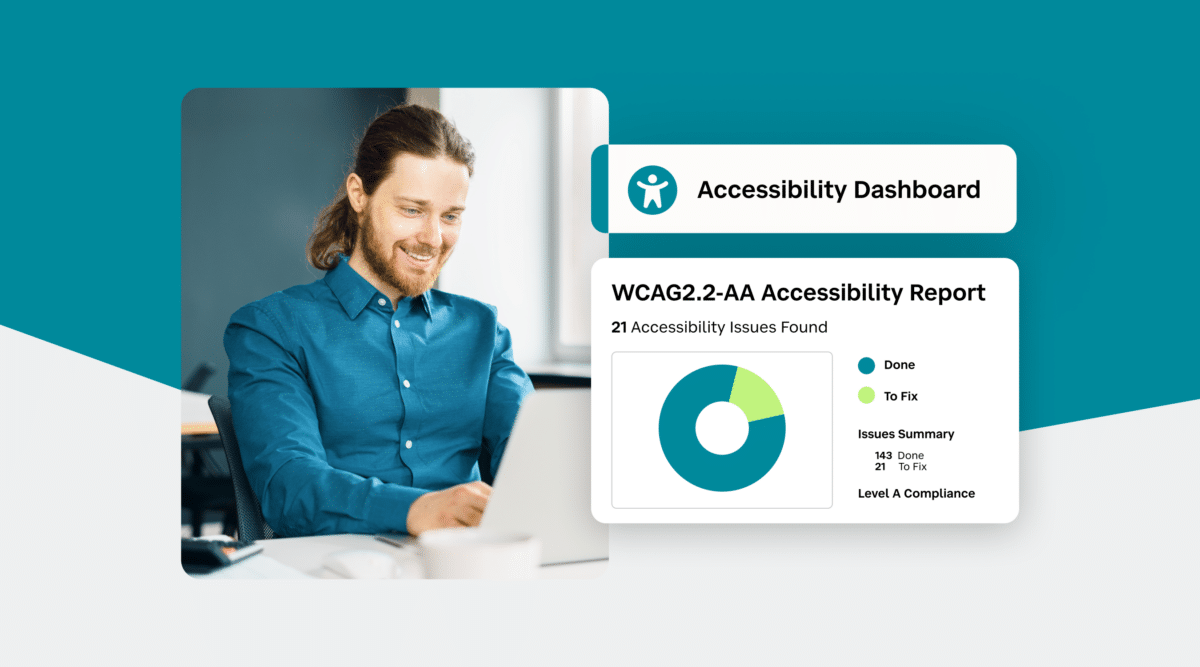
Making Your Website Accessible for Everyone: A Practical Guide for School Communicators
Table of Contents
Chapter 1: Accessibility, the Law, and You
Chapter 2: Measuring School Website Accessibility
Chapter 3: Planning an ADA-Compliant Website
Chapter 4: Building Accessibility Into School Websites
Chapter 5: Key Concepts & Terms
Introduction
In today’s digital age, website accessibility is crucial. Information on school websites must be accessible to people with all types of disabilities. Unfortunately, many schools fall short in eliminating website barriers. This guide aims to help you understand website accessibility and break down communication barriers for everyone in your school community.
Consider how dependent we’ve all become on the internet—the phones, tablets, desktops, and other devices we rely on to connect to the web 24/7. Now imagine having a disability that prevents you from accessing web content. Perhaps you can’t use a mouse, or you have a visual, auditory, or learning impairment. A disability should not—and legally cannot—prevent a person from having the same website experience as someone without a disability.
Beyond the legal requirements outlined by the Americans with Disabilities Act (ADA), there is a moral imperative to ensure your website is accessible. Planning and designing an ADA-compliant site is the right thing to do for the 61 million Americans with disabilities.
This guide will walk you through these essential steps, providing you with the knowledge and tools you need to create an inclusive digital environment for your entire school community.
Chapter 1: Accessibility, the Law, and You
In this chapter, you’ll gain a comprehensive understanding of website accessibility in the context of legal requirements and ethical considerations. We’ll explore:
- Common website barriers faced by people with disabilities
- The legal necessity for ADA-compliant websites
- How accessibility issues are brought to light
- Strategies for handling and preventing complaints about website accessibility
Legal Considerations in Accessibility
Website accessibility has become a priority communications challenge for school districts across the country. While many school websites may appear user-friendly and accessible to most visitors, they often present significant barriers to users with disabilities.
Just as your school buildings and grounds are mandated by the Americans with Disabilities Act (ADA) to be barrier-free for everyone, your school website is required to be fully accessible. This means accommodating individuals with visual, auditory, physical, or cognitive disabilities so they can access web content without hindrance.
A significant portion of your students, parents, staff, and wider school community may be shut out from your web communications unless you’ve taken the necessary steps to ensure ADA compliance.
As a school communicator responsible for planning or managing a website, it’s your duty to ensure you meet U.S. federal website accessibility requirements. Understanding website accessibility remediation and the considerations involved in resolving ADA compliance issues is crucial for your role.
Equal Access: The Core of Web Accessibility
At its heart, web accessibility means that anyone with disabilities should be able to perceive, comprehend, navigate, and interact with your website. This includes students, parents, staff, and community members at large. Web accessibility is vital because it provides equal access and opportunity for everyone in your school community to participate fully in the educational experience.
By identifying and removing communication barriers on your website, you can maximize content delivery and interaction with all your website visitors. This inclusive approach helps fulfill your school’s mission and ensures that no one is left behind in the digital age.
In the following sections, we’ll delve deeper into the specific types of disabilities you need to consider, the legal framework surrounding web accessibility, and practical steps you can take to make your school’s website truly accessible to all.
Addressing Diverse Needs for Web Accessibility
According to the U.S. Census, 20 percent of the U.S. population has a disability. When considering website accessibility for people with disabilities, many initially think of accommodating blind or deaf individuals. Screen readers can translate written text into audible language, while captions and online transcripts can make video and multimedia content accessible.
However, web accessibility encompasses much more than addressing visual and auditory impairments. Here are some examples of how different disabilities can affect web usage:
- Physical Limitations: Not everyone has the ability to use a mouse or even perform simple keyboard navigation. Some users may rely on specialized input devices.
- Cognitive Challenges: Users with learning disabilities may struggle with rapidly rotating banners or complex layouts. Content that moves too quickly can be difficult to comprehend.
- Motor Skill Impairments: Some users may have difficulty filling out forms embedded in your web pages. All forms and tables on your website need to be barrier-free for all users.
When designing for web accessibility, it’s crucial to understand that disabilities come in various forms. While visual and auditory impairments often come to mind first, there are actually five main categories of disabilities that a website must address to be ADA-compliant:
- Auditory: Provide captions, transcripts, and visual alternatives for audio content.
- Cognitive/Learning: Use clear, simple language, consistent layout, and avoid time-sensitive content where possible.
- Physical: Ensure full keyboard navigation, provide ample time for form completion, and support various input methods.
- Speech: If your site includes voice-based services, provide alternative input methods.
- Visual: Use high contrast, scalable text, descriptive alt text for images, and ensure screen reader compatibility.
By addressing the needs of these diverse groups, you’ll create a more inclusive and accessible website for all users, regardless of their abilities.
Legal and Ethical Requirements for ADA-Compliant Websites
Many schools recognize the need to make their websites ADA-compliant but may be unsure where to start or haven’t taken the necessary steps. What’s certain is that schools are legally obligated to make their website content accessible to all.
Who is Subject to ADA Compliance?
Any school, public or private, that receives any form of government assistance (e.g., Title I, National School Lunch Program, etc.) is subject to:
- Title III of the Americans with Disabilities Act (ADA)
- Section 504 of the Rehabilitation Act of 1973
- Section 508 of the Rehabilitation Act of 1973
These laws require that websites and other digital content be accessible to people with disabilities. They include specific deadlines for compliance and penalties for non-compliance.
Web Content Accessibility Guidelines (WCAG)
Since 2010, the U.S. Department of Justice has been refining the specific regulatory details. They have adopted the Web Content Accessibility Guidelines (WCAG) established by the World Wide Web Consortium (W3C) as the standard for accessibility.
Legal Consequences of Non-Compliance
As of the last count, over 350 cases were pending in the Office of Civil Rights alleging that education websites – mostly school districts – do not comply with these guidelines. With more claims being filed, an increasing number of school districts face potential fines and negative public relations fallout from not addressing this critical issue.
Beyond legal requirements, there’s a strong ethical argument for making your website accessible. It’s about inclusion, equal access to information, and providing the best possible service to your entire school community.
Taking Action
Regardless of whether your district faces direct legal pressure to comply with web accessibility standards, it’s both legally prudent and ethically right to:
- Begin assessing your school website’s ADA compliance now
- Start resolving any accessibility issues you identify
- Implement a plan for ongoing accessibility maintenance
By taking these steps, you demonstrate your commitment to serving all members of your school community, regardless of their abilities. This proactive approach not only helps you avoid potential legal issues but also enhances your school’s reputation as an inclusive, forward-thinking institution.
Remember, creating an accessible website is not just about avoiding legal troubles – it’s about building a digital space where everyone in your school community can fully participate and engage.
Common Myths About Website Accessibility
Concerns about web accessibility aren’t new, and neither are quick-fix remedies for a website’s accessibility shortcomings. Let’s debunk some common myths to help you better understand what true accessibility entails.
Myth #1: Just use plain text; avoid the bells and whistles
Reality: A text-only website is not the answer. Video, audio, and multimedia can and should be displayed on your website if designed and developed correctly. The goal of web accessibility is not to alter content to fit ADA requirements, but to broaden the reach of existing content using the right tools.
Myth #2: Just add alt tags to the images
Reality: While alt tags (clear text descriptions that accompany images) are important and enable screen readers to translate images into text, they address only a small part of the full ADA-compliance challenge.
Myth #3: YouTube video links are good to go
Reality: Even if all of your homegrown videos comply with ADA guidelines, what about the ones not hosted by your school? The automatic captioning offered by third-party hosting services like YouTube and Vimeo often doesn’t meet accessibility standards.
Myth #4: Compliance is not a priority of federal agencies
Reality: The U.S. Department of Education has a dedicated web page titled “How to File a Discrimination Complaint with the Office of Civil Rights.” Across the country, notification letters from disability advocates are being written, and lawsuits have begun.
Myth #5: There’s an easy trick to ADA-compliance
Reality: There is no quick fix when it comes to making your school website fully ADA-compliant for all users. If you have a legacy of creating content with little regard for users with special requirements, years of website content cannot be remedied simply with alt tags and screen readers.
The Truth About Accessibility
Creating a truly accessible website requires a comprehensive approach:
- Understand diverse needs: Recognize that disabilities come in many forms, including visual, auditory, motor, and cognitive.
- Implement multiple solutions: Use a combination of techniques, including alt text, proper heading structure, keyboard navigation, color contrast, and more.
- Regular audits and updates: Continuously review and update your website to ensure ongoing compliance.
- Train content creators: Ensure everyone who contributes to your website understands accessibility principles.
- Use assistive technologies: Familiarize yourself with screen readers and other assistive technologies to better understand user experiences.
By avoiding these myths and embracing a holistic approach to accessibility, you can create a website that truly serves all members of your school community, regardless of their abilities.
How to Handle Office for Civil Rights (OCR) Complaints
Often, a school’s introduction to website accessibility comes via a complaint from the Office for Civil Rights (OCR), which is part of the U.S. Department of Education that ensures equal access to education. Understanding this process can help you respond effectively and proactively.
The OCR Complaint Process
- Complaint Filing: An individual or advocacy group notifies the OCR that your school website is inaccessible to one or more segments of your disabled population.
- Investigation Initiation: The OCR reviews the complaint and, if the claims appear valid, informs your district that an investigation is underway.
- Official Notification: A letter, often addressed to the superintendent, outlines the specific accessibility issues identified on your website.
- Information Gathering: The OCR will request information, potentially conduct interviews, and in rare cases, perform a site visit.
Responding to an OCR Complaint
The good news is that by working cooperatively with the OCR and acknowledging the issues that exist on your website, you can often agree to voluntarily make the necessary changes and create a plan for maintaining compliance.
Early Complaint Resolution (ECR)
The OCR offers an alternative dispute resolution process called Early Complaint Resolution (ECR). Here’s what you need to know:
- ECR allows you to voluntarily agree to resolve the complaint without admitting liability or fault
- It’s a cooperative process that can benefit the school by addressing important accessibility issues that may have been overlooked
- While the complainant retains the right to file a separate court action, ECR can often avoid potential litigation and fines
Timetable for Responding to an OCR Complaint
If your school is on the OCR’s official docket, here’s a rough timetable of what to expect:
- Within 30 days: Submit a plan outlining policies and procedures that identify the technical standards (WCAG 2.1 is most widely recognized) that will make your web content accessible.
- Also within 30 days: Designate a web accessibility coordinator to ensure all content (including third-party content) is accessible, facilitate training for content contributors, perform accessibility audits, and manage the reporting of accessibility issues.
- Within 60 days of OCR approval: Post your web accessibility policy on your school website and notify your school community via various communication channels.
- Within 6 months of OCR approval: Conduct an audit, develop a corrective action strategy, and begin implementing corrections within 30 days of strategy approval.
- Then, within 6 months of beginning corrections: Complete all corrections and certify that the changes meet technical requirements.
A Positive Approach
Remember, an OCR complaint doesn’t have to be a negative experience. View it as an opportunity to initiate positive change in how your website serves all users, demonstrate your commitment to inclusivity, and improve your overall digital communication strategy.
By responding proactively and cooperatively to OCR complaints, you can turn a potential challenge into an opportunity for growth and improvement in your school’s digital accessibility.
How to Prevent OCR Investigations
The best way to prepare for an OCR investigation is to prevent one from occurring in the first place. By taking proactive steps, you can equip yourself with the resources and confidence to know you’re doing all you can to stay on the right side of website compliance. Let’s call this approach “preventive accessibility.”
Here are five key steps to help prevent OCR investigations:
1. Know Where You Stand
First, assess your current situation. A poll conducted by the Campus Suite Academy during a webinar on Tips for School Website Accessibility revealed:
- Only 5% of school districts know their content is fully accessible
- 61% said their content is not accessible
- 34% didn’t know the status of their accessibility
Chances are, your website has some accessibility issues. Acknowledging this is the first step towards improvement.
2. Perform an Audit
Conduct a thorough audit of your website’s accessibility. You have two main options:
- Self-Audit: Some districts might be able to audit their sites themselves, but this requires significant expertise and time
- Professional Audit: Most districts will need help from accessibility experts
Use resources like the WCAG 2.1 checklist (available on the WebAIM site) as a starting point. Also, check with your website content management system provider for help on ways to assess and maintain your school website’s accessibility.
3. Make a Commitment to Accessibility
Jared Smith of the non-profit group WebAIM (Web Accessibility in Mind) warns that it’s not enough to merely use automated tools (aka “robots”) to evaluate your website for accessibility. “Only people can evaluate true accessibility,” says Jared. “Automatic tools have their place and are helpful, but it’s going to take a human.”
Consider these steps:
- Engage with users who have disabilities for their insights into where your website is failing people with disabilities
- Create an accessibility team within your school or district
- Designate an accessibility coordinator to oversee ongoing efforts
4. Design a Dependable Solution
When getting serious about accessibility in your district, you may find it more practical to start from scratch rather than patching your existing site. Consider these options:
- Review your current Content Management System (CMS) provider’s capabilities regarding ADA compliance and web accessibility
- Explore building a new website on a foundation of accessibility if your current system falls short
- Look for CMS providers that offer ongoing accessibility management services, including regular reporting, fixes, and annual monitoring
5. Communicate Your Commitment
Be transparent about your efforts to improve accessibility:
- Publish an accessibility policy on your website
- Provide a clear way for users to report accessibility issues
- Regularly update your school community on your progress and improvements
By taking these proactive steps, you demonstrate your commitment to accessibility and inclusivity. This not only helps prevent OCR investigations but also creates a better online experience for all members of your school community.
Remember, as Steve Williams, co-founder of SchoolNow, says, “Even if your website currently doesn’t pass muster, if you can demonstrate to OCR and your school community that you have a plan in place, your district can avoid all the bad press that surrounds an investigation.”
Chapter 2: Measuring School Website Accessibility
To create an ADA-compliant website, schools must adhere to specific technical standards set forth by the international web community. These standards, known as the Web Content Accessibility Guidelines (WCAG), are crucial for ensuring your website is accessible to all users, including those with disabilities.
What is WCAG?
The Web Content Accessibility Guidelines (WCAG) are established by the World Wide Web Consortium (W3C), an international community that develops open standards for the internet. The W3C is composed of experts who have been instrumental in shaping the web as we know it today, introducing concepts like HTML, HTTP, and URLs over 30 years ago.
WCAG Adoption
In 2017, the U.S. federal government adopted WCAG 2.1 AA as the standard for federal agency websites. Subsequently, the Department of Justice (DOJ) adopted these guidelines for public and private school websites.
The Four Principles of WCAG
WCAG 2.1 is built on four fundamental principles. Web content must be:
- Perceivable: Information and user interface components must be presentable to users in ways they can perceive. This means that web content is made available to the senses—sight, hearing, and/or touch.
- Operable: User interface components and navigation must be operable. This means that users must be able to operate the interface (the interface cannot require interaction that a user cannot perform).
- Understandable: Information and the operation of the user interface must be understandable. This means that users must be able to understand the information as well as the operation of the user interface.
- Robust: Content must be robust enough that it can be interpreted reliably by a wide variety of user agents, including assistive technologies. This means that users must be able to access the content as technologies advance (as technologies and user agents evolve, the content should remain accessible).
Benefits of WCAG Compliance
Adhering to WCAG 2.1 not only makes your website information accessible for everyone but also provides benefits in:
- Searchability
- Mobile compatibility
- Overall usability
Remember, if you can provide a better experience for one more person with a disability, it is worth all the effort. It’s simply the right thing to do. Your website is the hub of your school’s communication, so it should provide an equal opportunity for each unique visitor.
WCAG 2.1 Website Accessibility Key Points
To ensure your school website meets accessibility standards, it’s crucial to understand and implement the following key guidelines from WCAG 2.1. Here’s a simplified overview of the main points to consider:
1. Contrast and Colors
- Ensure sufficient contrast between text and background colors
- Don’t rely solely on color to convey information
- Consider users with color blindness and those viewing in extreme lighting conditions
Tip: Use a color contrast checker tool to verify your color choices.
2. Semantic HTML Structure
- Use proper HTML tags to structure your content (e.g., <h1>, <h2>, <nav>, <main>)
- Establish a clear hierarchy with headings (H1, H2, H3, etc.)
- This helps screen readers interpret your content correctly
Read more: Semantic Structure
3. Text Alternatives for Non-Text Content
- Provide descriptive alt text for images
- Include captions and transcripts for audio and video content
- Ensure that all information conveyed through images or multimedia is also available in text form
Read more: Alternative Text
4. Keyboard Navigation
- Make all functionality available via keyboard
- Ensure a logical tab order through page elements
- Provide a visible focus indicator for keyboard navigation
- Include a “skip to main content” link at the top of each page
Consider using WAI-ARIA for improved accessibility, and properly highlight the links as you use the tab key to make selections.
Learn more: Keyboard-Only Navigation for Improved Accessibility
Learn more: “Skip Navigation” Links
5. Easy to Navigate and Find Information
- Offer multiple ways to find content (e.g., search, site map, clear navigation menus)
- Use descriptive link text instead of generic phrases like “click here”
- Ensure consistent navigation across your website
Read more: Site Searches, Indexes, and Site Maps
6. Properly Formatted Tables
Tables are hard for screen readers to decipher, so consider:
- Use table headers (<th>) to label rows and columns
- Include a caption or summary for complex tables
- Avoid using tables for layout purposes
Read more: Creating Accessible Tables
7. Accessible PDFs
- Ensure PDFs are properly tagged for screen readers.
- Include alt text for images within PDFs
- Consider creating HTML versions of important PDF content
Read more: PDF Accessibility
8. Video and Audio Accessibility
- Provide closed captions for all video content
- Offer audio descriptions for important visual information in videos
- Include transcripts for audio-only content
Read more: Captions, Transcripts, and Audio Descriptions
9. Accessible Forms
Forms are common tools for gathering info and interacting with site visitors. Login forms and online registrations can be challenging if not designed to be web-accessible.
- Clearly label all form fields
- Group related form elements
- Provide clear error messages and instructions
- Ensure forms can be navigated and submitted using only a keyboard
Read more: Creating Accessible Forms
10. Alternate Versions
- Ensure your website works well on various devices and screen sizes
- Allow content to be resized without loss of functionality
11. Feedback From Users
To be fully interactive, your site needs to provide an easy way for someone to submit feedback about compliance issues they find on your site:
- Provide clear links for where feedback can be submitted
12. No Flashing
- Seizures can be triggered by flashing content
- Avoid content that automatically moves, blinks, or scrolls
13. Timers
In some cases (e.g., purchasing items), a timer may be required, but most content on a school’s website does not need to be timed. In general:
- Don’t set time limits on interactions unless absolutely necessary
- Users may not know a timer is running
14. Fly-Out Menus
Menus that fly out or down when an item is clicked allow users to dig deeper into a site’s content, but they present a challenge for some users. To be accessible:
- fly-out menus should be available via keyboard navigation
- Provide options to pause, stop, or hide such content
15. No Pop-Ups
Pop-up windows present a serious obstacle for many users with disabilities, so it’s best to avoid using them altogether.
Remember, these guidelines are meant to make your website more accessible to all users, including those with disabilities. Implementing these practices not only ensures compliance but also improves the overall user experience for everyone visiting your school’s website.
Implementing WCAG
Implementing WCAG standards may seem daunting, but it’s a crucial step in creating an inclusive digital environment. Consider these steps:
- Familiarize yourself with the WCAG 2.1 guidelines
- Conduct a thorough audit of your current website against these guidelines
- Develop a plan to address any shortcomings
- Train your team on WCAG principles and how to maintain compliance
- Regularly review and update your website to ensure ongoing compliance
By embracing WCAG standards, you’re not just meeting legal requirements – you’re creating a more inclusive, user-friendly website for your entire school community.
How to Conduct a School Website Accessibility Audit
Conducting a thorough accessibility audit is a crucial step in ensuring your school’s website is ADA-compliant. This process helps you identify areas that need improvement and demonstrates your commitment to accessibility. Here’s a step-by-step guide to conducting an effective audit:
Automated Scanning
Start with an automated web accessibility checker. These tools scan your website and flag common accessibility issues. In some cases, all you need to do is plug in the URL to a form and the checker will take it from there.
- Run the scanner on your website’s homepage and a selection of key pages
- Review the generated report, which typically covers issues such as:
- Missing alt text for images
- Improper heading structure
- Low color contrast
- Lack of labels in forms
Pro Tip: WebAIM is a non-profit that performs audits!
Remember, while automated tools are helpful, they can’t catch every accessibility issue. They’re a good starting point, but shouldn’t be your only method of evaluation.
Manual Review
After the automated scan, conduct a manual review to catch issues that automated tools might miss.
✓ Can you navigate your website just using the keyboard?
✓ Does link highlighting work properly when navigating with a keyboard?
✓ Do buttons and links have descriptive names?
✓ Is there enough contrast in your website colors for visually impaired people?
✓ Do you have descriptive alt tags for every image on your site?
✓ Do you have transcripts and closed-captioning for videos, including YouTube videos?
✓ Are all linked PDF files optimized for ADA?
✓ Are fields in your online forms properly labeled?
✓ Do you have a website accessibility policy available?
✓ Do you provide alternative ways for people to access information
Pro Tip: User Testing: Involve people with disabilities in your testing process. Their real-world experience can provide invaluable insights.
Mobile Accessibility Check
Don’t forget to test your website’s accessibility on mobile devices.
- Use mobile-specific accessibility checkers
- Manually test your site on various mobile devices and screen sizes
- Ensure that all content is accessible and functional on smaller screens
Document and Prioritize Issues
After completing your audit:
- Compile a comprehensive list of all identified issues
- Categorize issues by severity and impact on accessibility
- Prioritize fixes based on their impact and the resources required to address them
Develop an Action Plan
Based on your audit findings:
- Create a detailed plan to address the identified issues
- Set realistic timelines for implementing fixes
- Assign responsibilities to team members for each task
- Establish a process for ongoing monitoring and maintenance of accessibility
Remember, the goal of an accessibility audit is not just to identify problems, but to create a roadmap for improving your website’s accessibility. By following these steps, you’ll be well on your way to creating a more inclusive online experience for all members of your school community.
When to Conduct a School Website Accessibility Audit
Knowing when to conduct a website accessibility audit is crucial for maintaining ADA compliance and ensuring your school’s digital presence is inclusive. Here’s guidance on the timing and frequency of these important audits:
Initial Audit: As Soon as Possible
If you haven’t conducted an accessibility audit yet, the best time to start is now. An initial audit accomplishes two major goals:
- Comprehensive Understanding: It gives you a full picture of where your school or district websites stand in terms of accessibility. You’ll get both the big picture and uncover specific details, which might surprise you in terms of how many barriers exist.
- Demonstrated Commitment: An audit shows your community, government agencies, and disability advocacy groups that you’re taking active steps towards compliance. This is crucial if you’re responding to or trying to prevent complaints.
Responding to OCR Complaints
If your school is facing an Office for Civil Rights (OCR) complaint or investigation, conducting an audit immediately is essential. As of our last check, over 350 districts had web accessibility cases under review by the OCR. In these situations:
- You’ll likely be required to conduct an audit as part of the investigation process
- The audit will help you get a full understanding of how and where your site falls short of compliance standards
- It demonstrates your willingness to address the issues, which can be beneficial in resolving the complaint
Regular Scheduled Audits
Accessibility is not a one-time fix but an ongoing process. Regular audits help maintain compliance and catch new issues as they arise. Consider the following schedule:
- Quarterly Audits: Conduct thorough audits every three months to catch and address issues promptly.
- Annual Comprehensive Review: Perform a more in-depth audit annually, reviewing all aspects of your website’s accessibility.
After Major Website Changes
Any time you make significant changes to your website, it’s crucial to conduct an audit. This includes:
- Redesigning your website
- Adding new features or functionality
- Implementing a new content management system
- Merging with or adding content from another school or district
Before Important Enrollment Periods
Ensure your website is fully accessible before key times when many people will be visiting, such as:
- Before the start of a new school year
- Prior to open enrollment periods
- Before major events or announcements
Ongoing Monitoring
While scheduled audits are important, implementing a system for continuous monitoring is ideal. This can include:
- Using automated tools that regularly scan your website
- Training content creators to check for accessibility as they add new content
- Encouraging feedback from website users about accessibility issues they encounter
Remember, the key point is that it’s never too early to conduct a website accessibility audit. The audit process itself is educational, helping you better understand the requirements for website accessibility. Once your initial audit is complete, the real work begins: implementing changes and maintaining accessibility over time.
By conducting regular audits and staying vigilant about accessibility, you ensure that your school’s website remains a welcoming and inclusive space for all members of your community.
Chapter 3: Planning an ADA-Compliant Website
Creating and maintaining a fully accessible website is a journey, not a destination. This path requires ongoing effort, but the benefits of inclusivity and compliance are well worth it. Here’s a step-by-step guide to help your school navigate the path to website accessibility:
Step 1: Discovery
Discovery is the first crucial step on your accessibility journey. It can be triggered by various factors:
- A concerned parent or student
- A disability advocacy group
- An Office for Civil Rights (OCR) complaint
- Your own proactive initiative
Remember, discovery is an ongoing process. As you add new content and incorporate new technologies into your web communications, you’ll need to continually assess their accessibility.
Step 2: Understanding
Once you’ve identified the need for accessibility improvements, the next step is to gain a comprehensive understanding of your current situation. This involves two key components:
- Conducting an Audit: A thorough audit identifies and prioritizes the corrections needed. (Refer to our previous section on how to conduct an accessibility audit)
- Appointing a Coordinator: Designate one person to be responsible for accessibility. This creates accountability, ensures diligence, and provides a point person for ongoing management of ADA compliance.
Step 3: Sharing
Transparency is key in your accessibility journey. Everyone in your school community should be aware of the positive steps you’re taking. This demonstrates that your school is not only meeting legal requirements but also being ethically responsive and inclusive.
Action Items:
- Publish a website accessibility policy on your website
- Share your commitment to accessibility in emails, newsletters, and other communications
- Provide a way for users to report accessibility issues they encounter
Step 4: Implementation
The final step is creating and executing your plan. This should include:
- Choosing the Right Tools: Select a Content Management System (CMS) provider experienced in creating ADA-compliant websites.
- Making Necessary Changes: Address the issues identified in your audit.
- Training Your Team: Ensure all content creators understand accessibility requirements.
- Ongoing Monitoring: Implement processes for regular accessibility checks.
By following this path, you’ll not only meet legal requirements for ADA compliance but also create a more inclusive digital environment that serves your entire school community. Remember, every step you take towards accessibility is a step towards a more inclusive and equitable educational experience for all.
Steps to Planning an ADA-Compliant Website
Like any undertaking with multiple people involved, it’s important to have a plan in place to create and maintain an ADA-compliant school website. Planning a fully accessible website requires careful coordination with school administration and your website vendor. Then once your ADA-compliant website is up and running, you need to make sure it stays compliant as your website contributors make updates to your web content.
Here’s a step-by-step plan that can be adjusted and tailored for your school.
1. Establish a policy
First, you need to set the standards of what is expected of everyone who is a part of managing and contributing to the website. This may be the website vendor, faculty, staff or anyone else that updates the website. Your policy can simply be a web page that lists out all of the requirements to maintain an ADA-compliant website. You can even create a form that everyone agrees before allowing access.
2. Ensure you have a system that can support
After establishing your policy, make sure your current system can accommodate these updates. Most modern CMSs will cover the page updating, but you may have to have your school website provider handle template modification. If you do not have a compatible system in place, you may want to start planning for a new CMS.
3. Run an audit on your website
There are several audit tools that you can use including WAVE, WAVE Web Accessibility Evaluation tool for web sites. Or you can buy a software to run checks on your website. SortSite Desktop, for example, is one tool that makes it very simple to run on your website and adjust reports.
4. Develop a plan for updating your website
Assess and determine what needs to be done to your website to make it accessible. Create a list of items to be addressed. Focus on the high-level pages first, then work your way down to the secondary pages. You can enlist the help of an intern, parent or student helper that can assist on these updates.
5. Make it easy for visitors to provide feedback
Place a link in the footer on the website that says “Website Feedback”. This will serve as a way for visitors to bring to light any issues or recommendations to make the website more friendly.
6. Plan on monitoring the website bi-annually
Schedule a review that entails running an audit, addressing feedback and applying fixes discovered in the review. Summer break is a good time to schedule your review, although school website accessibility monitoring and management should really be a daily process and part of your SOP.
7. Stay close to your disability group
Finally, build an email list and keep your visitors with disabilities up to date on the new improvements being updated on the website, and ask for feedback.
How to Create a School Website Accessibility Policy
Creating and publishing a school website accessibility policy is not just a best practice—it’s a legal requirement. Follow these steps to develop a comprehensive and effective policy:
Step 1: Build Your Team
Assuming your school or district has the full support of its school board and superintendent, assembling a web accessibility team is your first step in forming your policy. Your team should include a senior communications and IT staffer to handle overarching content and technical issues.
Key Team Members:
- Senior communications staff member
- IT department representative
- Web accessibility coordinator (to be appointed if not already in place)
- Key content contributors
- Representative(s) from the disability community (if possible)
Action Items:
- Schedule an initial team meeting
- Define roles and responsibilities
- Ensure all team members understand the importance of web accessibility
Step 2: Draft Your Accessibility Mission Statement
Create a concise but powerful statement that outlines your school’s commitment to digital accessibility.
Key Components:
- Commitment to providing equal access to digital content
- Acknowledgment of the diverse needs within your school community
- Pledge to meet or exceed legal requirements
- Draft a mission statement and have it approved by your superintendent and school board
Step 3: Review the Rules
Provide an overview of the standards you’ll be following to bring your website into compliance and ensure accessibility. No need to go overboard or drill too deep here, but WCAG 2.1 is the international standard the U.S. government and educational institutions have adopted to steer their website design.
Step 4: Define Your Accessibility Plan
Outline the steps your school will take to achieve and maintain accessibility.
Key Components:
- Timeline for initial accessibility improvements
- Process for regular audits and updates
- Training plans for staff and content creators
- Procedure for addressing accessibility complaints or issues
- Create a detailed, realistic plan with specific milestones and responsibilities
Step 5: Publish and Promote Your Policy
Make your accessibility policy easily available and widely known.
Action Items:
- Publish the policy on a dedicated page on your school website
- Include a link to the policy in your website footer
- Announce the policy through various communication channels (e.g., email newsletters, social media, family meetings)
- Incorporate the policy into staff training and onboarding materials
Remember, your accessibility policy is a living document. It should evolve as your understanding of accessibility deepens and as standards and technologies change. By creating and maintaining a robust accessibility policy, you demonstrate your school’s commitment to inclusivity and equal access for all.
Chapter 4: Building Accessibility Into School Websites
Creating an ADA-compliant website goes beyond meeting legal requirements. It’s about designing a digital space that’s truly inclusive and user-friendly for everyone. This guide will help you navigate the process of designing an accessible school website.
The principles of accessibility and good design are closely intertwined. Features that make a website accessible often improve the user experience for everyone. What benefits users with disabilities frequently enhances usability for all visitors. Accessible design promotes better organization, clearer navigation, and more user-friendly interfaces. Moreover, these features can benefit mobile users and keep your site compatible with emerging technologies.
Design an ADA-Compliant Website with the Right Tools
Before embarking on a redesign, it’s crucial to understand where your current site falls short. Begin by using automated tools to scan your website for accessibility issues. However, don’t rely solely on these tools; conduct manual checks for issues that automated scans might miss. Importantly, involve users with disabilities in your testing process. Their firsthand experience can provide invaluable insights that automated tools and non-disabled testers might overlook.
There are a host of compliance evaluation tools available to check specific components of a typical web page. The W3C has a list of these ADA compliance checkers here. These tools help you examine the parts of a website that are most likely to be out of compliance:
- Page title
- Images
- Headings
- Menus
- Contrast ratio
- Text resizing flexibility
- Keyboard access and visual focus
- Forms, labels and error interaction
- Multimedia
- Basic structure
Implement a Clear, Consistent Layout
A well-organized site helps all users navigate more easily. Use a logical heading structure, progressing from H1 to H2, H3, and so on. This hierarchy not only aids visual organization but also helps screen readers interpret the structure of your content. Maintain consistent navigation across all pages to help users build a mental map of your site. Ensure adequate white space to improve readability and reduce cognitive load.
Color choices also significantly impact accessibility. Ensure sufficient color contrast between text and background to make content readable for users with visual impairments or color blindness. Remember not to rely solely on color to convey information, as this excludes users who can’t perceive color differences. Use tools like WebAIM’s Color Contrast Checker to verify your color choices meet accessibility standards.
Font choice affects readability for all users. Sans-serif fonts are generally easier to read on screens, so consider using these for body text. Ensure that text is resizable without loss of functionality, allowing users to adjust the size to their needs. Maintain a minimum font size of 12pt for body text to ensure legibility.
Your site should be accessible on all devices and screen sizes. Use responsive design principles to ensure your content adapts to different screen sizes. Test your site on various devices to ensure all content and functionality are available on mobile devices as well as desktops.
Your CMS should support and encourage accessible content creation. Research CMS options that prioritize accessibility, looking for features like built-in accessibility checkers and semantic HTML support. A good CMS can help your team maintain accessibility as they add and update content.
Remember that accessibility is an ongoing process, not a one-time fix. Train all content creators on accessibility best practices to ensure new content maintains your site’s accessibility. Implement regular accessibility checks as part of your content workflow. Stay updated on evolving accessibility standards and technologies to keep your site compliant and user-friendly.
Embracing Progress Over Perfection
Creating a fully accessible website is a journey, not a destination. Start by addressing the most critical issues and continually work towards improvement. Each step you take towards greater accessibility benefits your users and brings you closer to full compliance.
By following these guidelines, you’ll be well on your way to creating a school website that’s not only ADA-compliant but truly inclusive and user-friendly for your entire school community. Remember, an accessible website benefits everyone, not just users with disabilities. It’s an investment in better communication and engagement with all members of your school community.
How to Make Web-Based PDF Documents ADA-Compliant
PDF documents are a common feature on school websites, often used for sharing important information like lunch menus, student handbooks, and registration forms. However, these documents can present significant accessibility barriers if not properly formatted. Ensuring your PDFs are ADA-compliant is not just a legal requirement—it’s an essential step in creating an inclusive digital environment for your entire school community.
See WCAG 2.1 web accessibility guidelines →
Before diving into solutions, it’s crucial to understand the common accessibility issues that PDFs often present. Many PDFs lack proper structure, making them difficult or impossible for screen readers to interpret. Images without alt text, confusing heading structures, missing document titles, undefined table headers, and illogical reading orders are all common problems. These issues can render your PDFs inaccessible to users with disabilities, potentially putting your school out of compliance with federal accessibility laws.
Creating a PDF Production Process
To ensure ongoing accessibility, it’s essential to establish a standardized process for creating and publishing PDFs. This process should be available to all staff members who create or upload PDFs to your website. While it doesn’t need to be complex, your process should include checks for key accessibility features. At a minimum, ensure that each PDF has a clear title, proper language settings, a logical reading order, alt text for images, and a correct heading structure (H1 before H2, etc.).
It’s also worth considering whether some documents currently in PDF format might be better served as web pages or online forms. Not all documents are suitable for conversion to accessible PDFs, and in some cases, the information might be more easily accessed in a different format.
Managing Existing PDFs
When addressing your current library of PDFs, you have two main options. You can either leave all PDFs linked and systematically work through them in order of priority, or you can temporarily remove them from your site and add them back only as they are made accessible. Your choice will depend on your resources, timing, and the number of files you need to convert.
Options for PDF Remediation
- Do-It-Yourself Approach: If you choose to handle PDF remediation in-house, you’ll need both time and the right tools. Adobe Acrobat DC is a powerful option with built-in accessibility features. For a free alternative, consider PAVE, an open-source tool developed by a Swiss university. While PAVE has some limitations, it can be a good starting point for smaller projects.
- Professional Remediation Services: For many schools, outsourcing PDF remediation is the most efficient option. There are numerous companies that specialize in making documents accessible. These services can be particularly valuable if you have a large number of PDFs or complex documents that require expert attention.
- Ongoing Management Services: Some providers offer comprehensive PDF accessibility compliance services. These services not only fix existing PDFs but also provide ongoing monitoring and remediation. This approach can be particularly beneficial for schools looking for a long-term solution to maintain compliance.
Implementing Your Accessibility Plan
Whichever path you choose—DIY or professional services—it’s important to communicate your efforts to your school community. Update your website accessibility policy to articulate that you’re in the process of addressing PDF accessibility. This transparency demonstrates your commitment to inclusivity and can help manage expectations as you work through the process.
Remember, making your PDFs accessible is an ongoing process. As you create new documents or update existing ones, maintain your commitment to accessibility. Train your staff on accessibility best practices for document creation, and consider implementing a final accessibility check in your document publishing workflow.
By taking these steps to ensure your PDFs are accessible, you’re not just meeting legal requirements—you’re creating a more inclusive digital environment that serves all members of your school community. While the process may seem daunting at first, each accessible document you create or remediate is a step towards a more equitable and user-friendly website for all.
Chapter 5: Key Concepts & Terms
Navigating the world of website accessibility can sometimes feel like learning a new language. To help you better understand and implement accessibility measures, let’s explore some of the key terms and concepts you’ll encounter in your journey towards creating an ADA-compliant school website.
The Foundation: Assistive Technology
At the heart of web accessibility is the concept of assistive technology. These are the tools and software that enable people with disabilities to perform tasks they might otherwise find difficult or impossible. When we talk about making websites accessible, we’re often referring to making them compatible with these assistive technologies. A prime example is the screen reader, a software tool that transforms on-screen text into audible speech, allowing visually impaired users to access written content.
Guidelines and Standards: WCAG 2.0 and Beyond
The Web Content Accessibility Guidelines, commonly referred to as WCAG, form the backbone of web accessibility standards. These guidelines, established by the World Wide Web Consortium (W3C), specify how to make web content more accessible to people with disabilities. The current version, WCAG 2.1, builds upon WCAG 2.0 and provides even more comprehensive guidance. These evolving standards ensure that as web technologies advance, accessibility practices keep pace.
Legal Framework: Sections 504 and 508
When discussing web accessibility in an educational context, you’ll often hear references to Section 504 and Section 508. Section 504 of the Rehabilitation Act of 1973 protects the civil liberties of people with disabilities and guarantees certain rights. Section 508, an amendment to this act, specifically addresses barriers in information technology. Together, these laws form a crucial part of the legal foundation for web accessibility in educational institutions.
The Overarching Legislation: ADA and AODA
The Americans with Disabilities Act (ADA), enacted in 1990, is a comprehensive civil rights law prohibiting discrimination against individuals with disabilities. In the context of web accessibility, the ADA is often cited as the primary legal driver for making websites accessible. For our neighbors to the north, the Accessibility for Ontarians with Disabilities Act (AODA) serves a similar purpose in Ontario, Canada.
Tools of the Trade: Screen Readers and Keyboard Navigation
We’ve mentioned screen readers, but it’s worth emphasizing their importance in the accessibility landscape. These tools are vital for users with visual impairments, converting digital text to speech. Equally important is keyboard navigation. Many users with motor disabilities rely entirely on keyboard inputs to navigate websites. This is why ensuring your site is fully navigable without a mouse is crucial.
The Goal: Website Accessibility
Website accessibility is the overarching term for all these efforts. It encompasses the practices and principles that make your website fully accessible to people of all abilities. This includes ensuring that all users can perceive, understand, navigate, and interact with your website, regardless of any disabilities they may have.
Potential Pitfalls: Keyboard Traps
As you work on making your site accessible, be aware of potential issues like keyboard traps. A keyboard trap occurs when a user can navigate to a feature using the keyboard but then becomes ‘trapped,’ unable to move away from that feature. These traps can be particularly frustrating for users relying on keyboard navigation.
The Guiding Light: W3C
The World Wide Web Consortium (W3C) is the international body that develops standards for using the web. They’re responsible for creating and maintaining the WCAG standards, among others. Staying informed about W3C recommendations is a great way to keep your accessibility practices up-to-date.
Enforcement and Compliance: OCR
In the United States, the Office for Civil Rights (OCR) within the Department of Education plays a crucial role in enforcing accessibility standards. The OCR is responsible for handling discrimination complaints, including those related to web accessibility in educational institutions.
Understanding these terms and concepts provides a solid foundation as you work towards making your school’s website accessible. Remember, the goal of all these guidelines, laws, and technologies is to create an inclusive digital environment where all users, regardless of their abilities, can access and interact with your content effectively. By embracing these principles, you’re not just complying with laws—you’re opening your digital doors to your entire school community.
School Website Accessibility Glossary
A
ADA (Americans with Disabilities Act): A comprehensive civil rights law enacted in 1990 that prohibits discrimination against individuals with disabilities in all areas of public life, including schools and websites.
Alt Text: A text description of an image that screen readers can read to users who are visually impaired.
ARIA (Accessible Rich Internet Applications): A set of attributes that define ways to make web content and applications more accessible to people with disabilities.
Assistive Technology: Hardware or software designed to help people with disabilities use computers and access web content.
C
Color Contrast: The difference in light between foreground content (such as text) and the background. Sufficient contrast is necessary for readability, especially for users with visual impairments.
K
Keyboard Accessibility: The ability to navigate and interact with a website using only a keyboard, which is essential for users who can’t use a mouse.
Keyboard Trap: A situation where keyboard focus becomes trapped within a component of a web page, preventing the user from navigating away.
O
OCR (Office for Civil Rights): A sub-agency of the U.S. Department of Education that enforces civil rights laws in schools, including web accessibility requirements.
P
PDF Accessibility: Techniques used to make PDF documents accessible to people with disabilities, including proper tagging, reading order, and alt text for images.
R
Responsive Design: An approach to web design that makes web pages render well on a variety of devices and window or screen sizes.
S
Screen Reader: Software that reads the content of a computer screen aloud, used primarily by people with visual impairments.
Semantic HTML: The use of HTML markup to reinforce the meaning of web content, rather than merely to define its appearance.
W
WCAG (Web Content Accessibility Guidelines): A set of recommendations for making web content more accessible, primarily for people with disabilities.
W3C (World Wide Web Consortium): The main international standards organization for the World Wide Web, which develops protocols and guidelines that ensure long-term growth for the Web, including accessibility standards.
Web Accessibility: The inclusive practice of ensuring there are no barriers that prevent interaction with, or access to, websites by people with disabilities.
5
508 Compliance: Refers to Section 508 of the Rehabilitation Act, which requires federal agencies to make their electronic and information technology accessible to people with disabilities.
Other Important Terms
Transcripts: Text versions of audio content, essential for making audio accessible to deaf or hard-of-hearing users.
Closed Captions: Text versions of audio content in videos, synchronized with the video playback.
Focus Indicator: A visual cue that shows which element on a web page currently has keyboard focus.
Readability: The ease with which a reader can understand written text. Important for users with cognitive disabilities and beneficial for all users.
User Testing: The process of testing a website with actual users, including those with disabilities, to ensure it meets their needs and is truly accessible.
Stay Connected
News, articles, and tips for meeting your district’s goals—delivered to your inbox.